Test the Lego Motors individually
In a modern robot you have many sensors, motors and smart components you wish to communicate with. Communication is always handled by sending messages. For example to read the value of a sensor you can send the "read" message to it and it will return the value read as a number or text. To turn a motor, you can send a message "turn 360" to the motor connection, which will turn the motor around by 360 degrees. In this lecture you will learn about how to control your sensors and motors using messages.

Figure 1 - You can find the Large and Medium motors for in the Lego Mindstorms EV3 set
Requirements
- Ozeki Chopper: http://www.ozeki.hu/index.php?owpn=6202
- Ozeki 10 installed: http://www.ozeki.hu/index.php?owpn=6066
- Lego connection installed: http://www.ozeki.hu/index.php?owpn=6067
Open the details of motor connection from Control Panel!
Do it by opening the Control Panel in Ozeki 10 and selecting 'Motor_1' from the connection list (Figure 2). The list contains all Ozeki 10 connections, which you have previously added. Most connections can send or receive messages. For example the motor can be rotated by simple commands and the angle can also be read by Ozeki 10 if you have already subscribed to the motor.
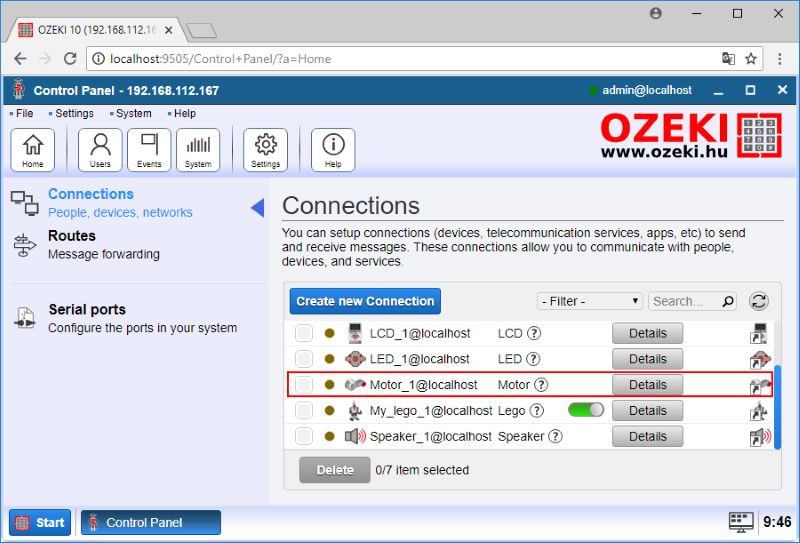
Figure 2 - Select Lego Mindstorms EV3 motor in Ozeki 10
Test large motor from chat interface!
In this task you will test your large motor. You will see a chat window where you can communicate with each motor. First type 'help' in the chat field to see what you can do with the motors. You should try a movement command from the list to rotate motor C. On Figure 3 you can see the 'C 80 360' command, which is an example that moves motor C with 80% and rotate it by 360 degree.
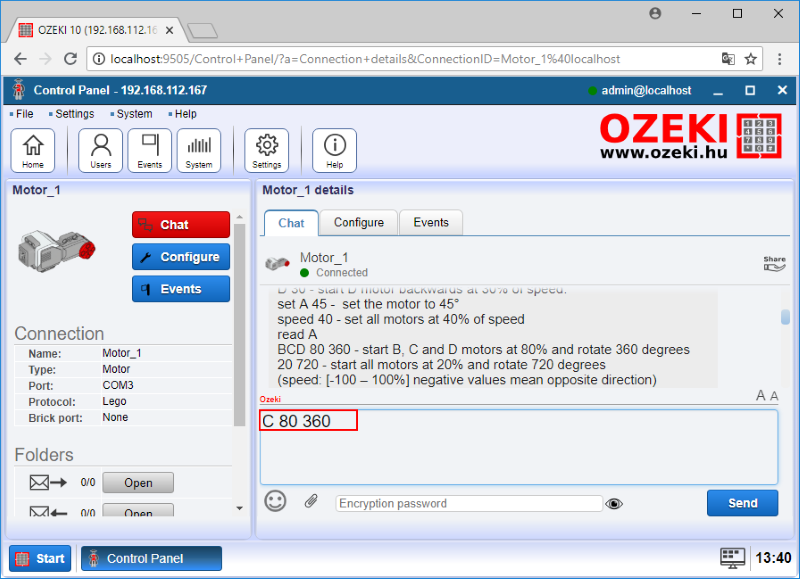
Figure 3 - Move C motor by sending 'C 80 360'
Test medium motor from chat interface!
You can test the motor A from the same chat window you have used in Task #2. Start by reading the value. Type 'subscribe' then 'read A' to check the current angle. Type 'help' to check how to control motor A. Please type 'A 80 240' to move A motor with 80% and rotate it by 240 degree. You can easily do more tests by repeating the command using the modified parameters.
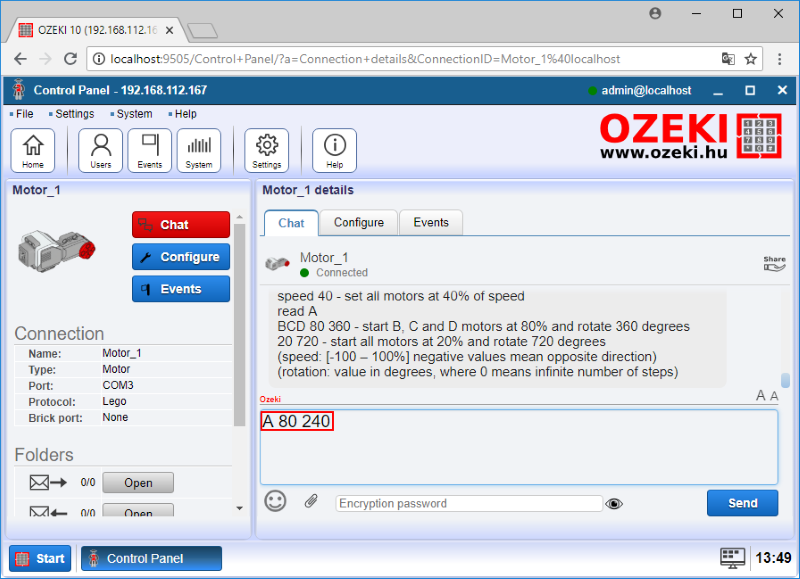
Figure 4 - Move A motor by sending 'A 80 240'
