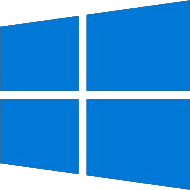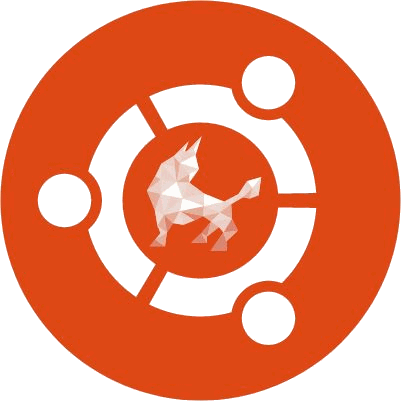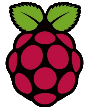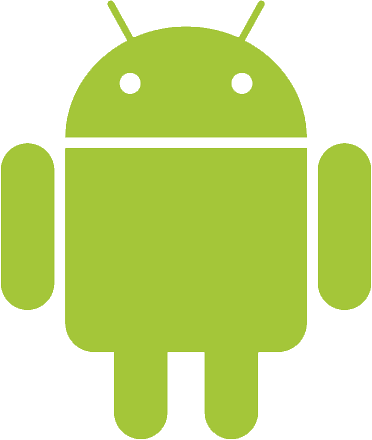Ozeki Robot Developer installation
This page lists all platforms where you can install the Robot Developer application. Every item of the list below contains a short description of the platform or operating system itself and a link to the install guide that shows how to install Ozeki Robot Developer to the selected platform. These guides contain a step by step guide with a screenshot for each step which makes the installation an easy task.
Windows
Install Ozeki Robot Developer on your Windows operating system right now! Robot Developer is compatible with Windows 10, Windows 8, Windows 7 and Windows Server 20xx. The installation process does not require any specific knowledge. The step by step guide demonstrates each step of the installation by a short description about what you need to do, and it also contains a screenshot for each step which also helps you to complete the guide.
Lean about how to install Robot Developer on your Windows PC
Install Ozeki Robot Developer on your Windows operating system right now! Robot Developer is compatible with Windows 10, Windows 8, Windows 7 and Windows Server 20xx. The installation process does not require any specific knowledge. The step by step guide demonstrates each step of the installation by a short description about what you need to do, and it also contains a screenshot for each step which also helps you to complete the guide.
Lean about how to install Robot Developer on your Windows PC
Linux
Ozeki Robot Developer can be installed on your Ubuntu based Linux distribution. For that, you just need to execute some commands but it won't make the procedure any harder since our guide provides every command that have to be initiated with screenshots as well. To use this product, you need to install the Mono framework which installation procedure is also included in the guide.
See how to install Robot Developer on your Linux computer
Ozeki Robot Developer can be installed on your Ubuntu based Linux distribution. For that, you just need to execute some commands but it won't make the procedure any harder since our guide provides every command that have to be initiated with screenshots as well. To use this product, you need to install the Mono framework which installation procedure is also included in the guide.
See how to install Robot Developer on your Linux computer
Raspberry Pi
If you have an ARM based PC, such as Raspberry Pi, it is not a problem, since Ozeki Robot Developer can be installed on this operating system as well. The installation process does not require any specific knowledge of the ARM based PCs, because the step by step guide demonstrates every step that you need to perform to install the Robot Developer. The Mono framework also need to be installed, but don't worry, the guide also contains how to install it as well to your Raspberry Pi.
Check out how to install Robot Developer on Raspberry Pi
If you have an ARM based PC, such as Raspberry Pi, it is not a problem, since Ozeki Robot Developer can be installed on this operating system as well. The installation process does not require any specific knowledge of the ARM based PCs, because the step by step guide demonstrates every step that you need to perform to install the Robot Developer. The Mono framework also need to be installed, but don't worry, the guide also contains how to install it as well to your Raspberry Pi.
Check out how to install Robot Developer on Raspberry Pi
Android
You can connect and control your robots and sensors not only from your PC, but from your Android Smarphone as well, since Robot Developer can be installed on that operating system as well. This guide shows you what settings you need to apply to be able to install the Robot Developer and the installation process itself with a step by step guide. The installation page also demonstrates how the user interface of Ozeki looks on the Android operating system.
Learn about how you can install Robot Developer on your Android smartphone
You can connect and control your robots and sensors not only from your PC, but from your Android Smarphone as well, since Robot Developer can be installed on that operating system as well. This guide shows you what settings you need to apply to be able to install the Robot Developer and the installation process itself with a step by step guide. The installation page also demonstrates how the user interface of Ozeki looks on the Android operating system.
Learn about how you can install Robot Developer on your Android smartphone
Asus TinkerOS
Asus TinkerOS is the operating system of the Asus Tinker Board. The architecture of this board is quite similar to a Raspberry Pi board, but the Asus board is twice as fast and it also has bigger RAM. To install Robot Developer to that operating system, you don't need any specific knowledge, because the installation guide shows every action that you need to perform step by step. Each step also contains a screenshot which also helps you by demonstrating the current step of the installation.
See how to install Robot Developer on Asus TinkerOS
Asus TinkerOS is the operating system of the Asus Tinker Board. The architecture of this board is quite similar to a Raspberry Pi board, but the Asus board is twice as fast and it also has bigger RAM. To install Robot Developer to that operating system, you don't need any specific knowledge, because the installation guide shows every action that you need to perform step by step. Each step also contains a screenshot which also helps you by demonstrating the current step of the installation.
See how to install Robot Developer on Asus TinkerOS