Introduction to Ozeki Chat
Ozeki Chat offers you a simple and secure way to keep in touch with the members of your company or any other group. With Ozeki Chat, you can connect to your company's domain or create your own chat server. The opportunity to encrypt your messages keeps your conversation safe. Ozeki Chat can be inserted in various working environment which ensures a high level of customization.
How to use Ozeki Chat
The first window that will greet you in case you open Ozeki Chat, is the Login menu (Figure 1). Here you need to enter your username with the domain name and also your password. You can create a new user account for yourself, but it is possible to use your existing authentication system. As a domain name, you can type your company's domain name or the name of a newly created chat server. If you register your domain name with Ozeki, the other companies can chat with you. Your account is well protected and can be blocked remotely in case of a lost or stolen device.
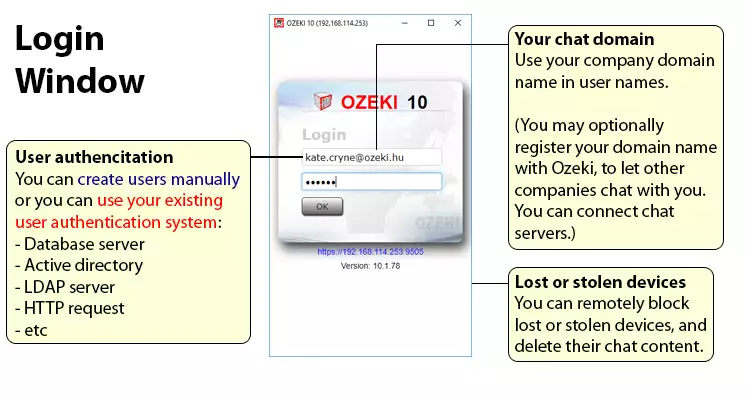 Figure 1 - Login window
Figure 1 - Login window
After you logged in with your user account, you will be able to see the Friend List window like in Figure 2. This window shows you the list of the other users that you are connected to. Here you can see the availability status of each user which can be Online, Away or Offline. Your new messages can be easily noticed by an envelope symbol and the highlighted name of the user who sent the message.
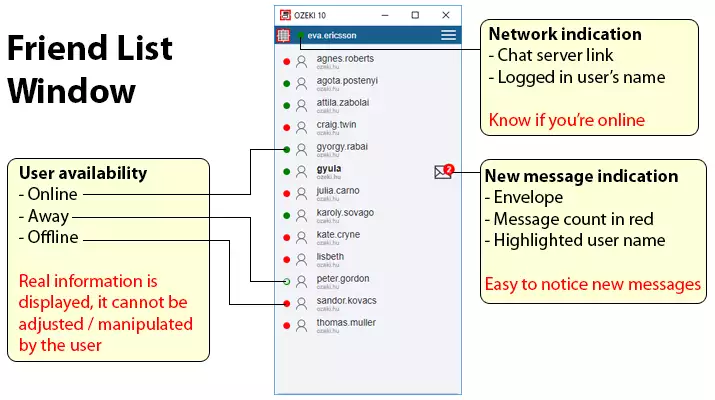 Figure 2 - List of your friends with their availability
Figure 2 - List of your friends with their availability
If you want to chat with one of the users, just click on its name in the list, and a new chat window will pop up immediately. In this window, you can make a text conversation with the selected user as you can see it on Figure 3. Here you can not only send text messages but files as well. To make the messages easier to read, you can just adjust the font size easily. The unread messages are highlighted to make them easily recognizable. The delivery reports make the status of your sent messages easy to follow.
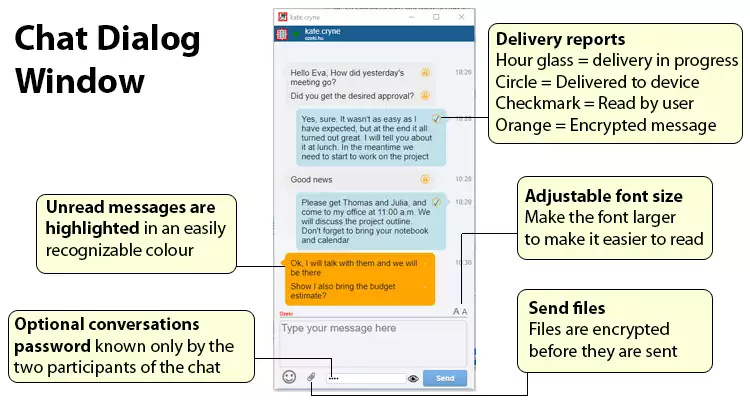 Figure 3 - Simple chat window in Ozeki Chat
Figure 3 - Simple chat window in Ozeki Chat
The chat window has got the functionality to make your conversation private by encrypting the messages after three minutes if you leave your desk (Figure 4). You can also set a conversation password with your chat partner. If you do that, the incoming messages can only be seen by entering this password, and you also need that password to send a message because you can't type anything to the textbox till you type the password of the conversation.
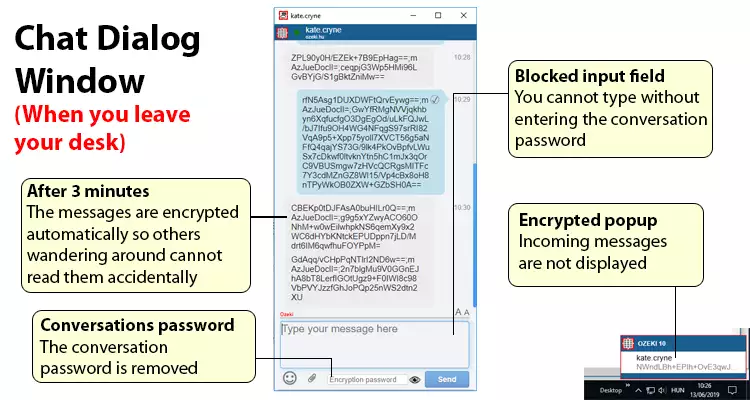 Figure 4 - Chat window with encrypted messages
Figure 4 - Chat window with encrypted messages
When to choose Ozeki?
 |
If you want simplicity, scalability and security |
 |
If you want to operate your own chat server |
 |
If you don't want others (including system administrators) to see your conversations |
 |
If you don't want to store messages for longer than a week |
 |
If you want to send messages from a database or API |
When not to choose it?
If you are looking for
 |
a message archive |
 |
a file storage system |
 |
a video conferencing system |
 |
idea sharing platform |
 |
a service operated by somebody else |
Underlying technology
Ozeki Chat was written in C#.Net |
Supported server environments:
- Windows or Linux as OS
- Virtual machines are supported
- 1GB of hard disk space
- 8GB of RAM
- Network connectivity
Supported clients:
- Windows PC
- Android mobile phone
- Apple PC
- iPhone
- WebBrowser (any device with a webbrowser)
Possible configurations of Ozeki Chat
Ozeki Chat can be inserted into many system environments, so you can use it in different ways. The simplest and most common way to do that is to use Ozeki Chat in your LAN (Figure 5). By doing this your chat server and the chat clients will be in the same private network. In this setup, there is only one main chat server, that will do the user authentication, setup of the connections and the managing of the messages.
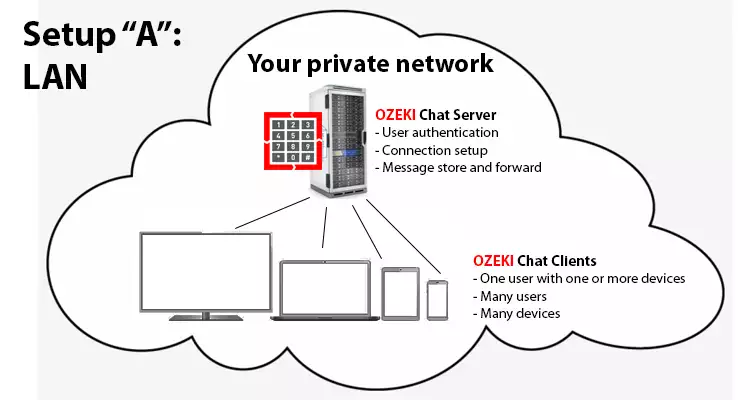 Figure 5 - Working of the Ozeki Chat in LAN
Figure 5 - Working of the Ozeki Chat in LAN
If you want to use Ozeki Chat on the global network, the application ensures you this opportunity as well. In that case, your chat server in the private network connects to a Connection Setup Server through a firewall as Figure 6 demonstrates it. By this solution, you can connect to moblie users using this server as a gateway.
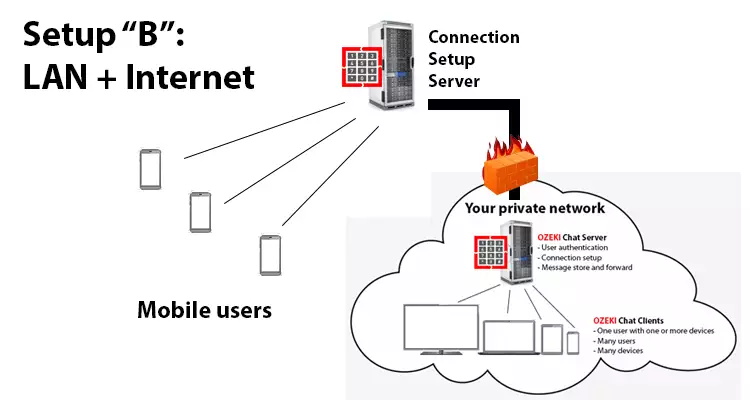 Figure 6 - Ozeki Chat connected to the global network
Figure 6 - Ozeki Chat connected to the global network
The most advanced way to set up Ozeki Chat to connect it to other organizations using Ozeki Chat as well. For that, you need to register your company's domain name with Ozeki, so this will let you connect to the other companies who are registered as well via a Connection Setup Services ensured by Ozeki LTD (Figure 7). With this setup you still can chat with mobile users and other users inside your private network.
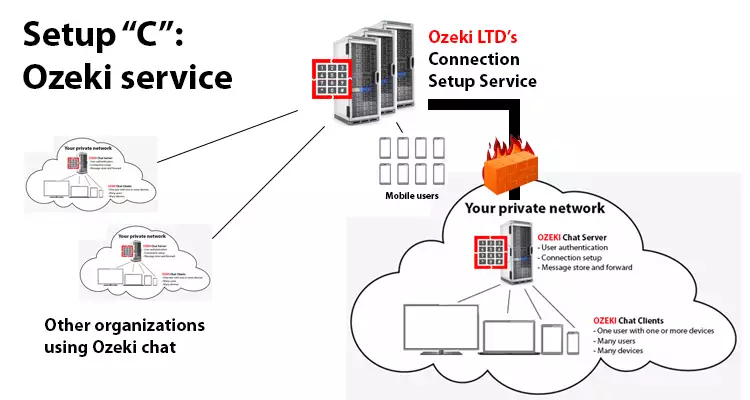 Figure 7 - Group of private networks connected by Ozeki LTD.
Figure 7 - Group of private networks connected by Ozeki LTD.
How Ozeki Chat secures your messages
Despite you connect with servers outside your private network, there won't be any data or message stored in these servers. Here only the connection setup and forwarding of the encrypted packets will happen. The user authentication as you can see on Figure 8, is done inside your private network on your chat server. The encrypted data also stored here. The decryption of the messages can be done only on the client-side with the conversation password.
 Figure 8 - No data stored in servers outside your private network
Figure 8 - No data stored in servers outside your private network
Ozeki Chat offers you three layers of security (Figure 9) to keep your conversation private and safe. The first layer is an SSL link between the terminals that take part in the conversation and the corresponding chat server. The second layer provides an end-to-end RSA encryption between terminals. The encryption will always happen with the public key of the other end of the conversation, and the message can be decrypted only with your private key. This key pair ensured by the AES symmetric key, which is the third layer of Ozeki Chat's security. AES provides a public key for encryption that is shared between the users, and a private key for decryption.
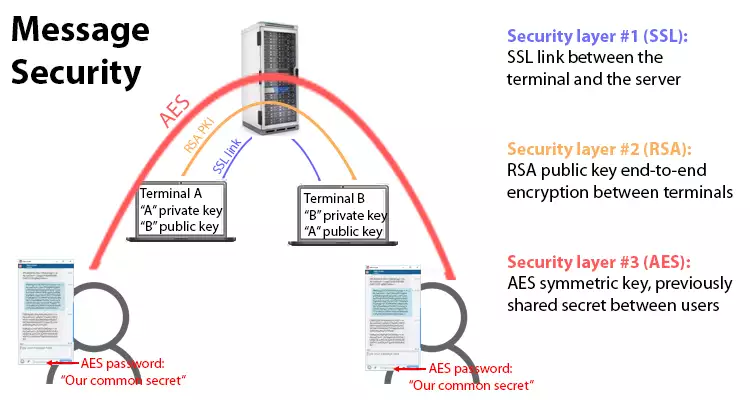 Figure 9 - Serutity of your messages in Ozeki Chat
Figure 9 - Serutity of your messages in Ozeki Chat
Central management
With Ozeki Chat, you can keep the clients of your group or company well organized in case of a newer version of Ozeki Chat released by managing the updates of all chat clients from the corresponding chat server. As Figure 10 shows, the admin can select the devices where the update is necessary from the chat server and Ozeki Chat will be automatically updated on the selected devices. By doing this you make sure that all your clients use the same version of Ozeki Chat.
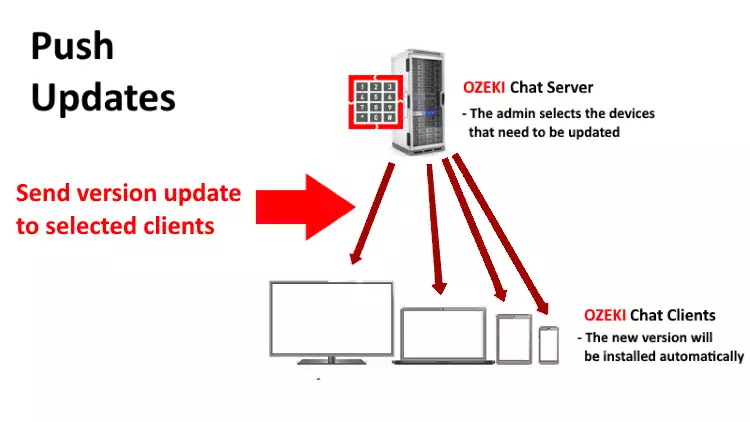 Figure 10 - Multiple devices can be updated at once
Figure 10 - Multiple devices can be updated at once
If you and your company have conversations that you really want to keep private, but your or one of your colleague's device lost or stolen, you can easily block it from the chat server. As you can see it in Figure 11, select the devices that you want to lock and Ozeki Chat won't available on that devices anymore and all chat content will be deleted as well.
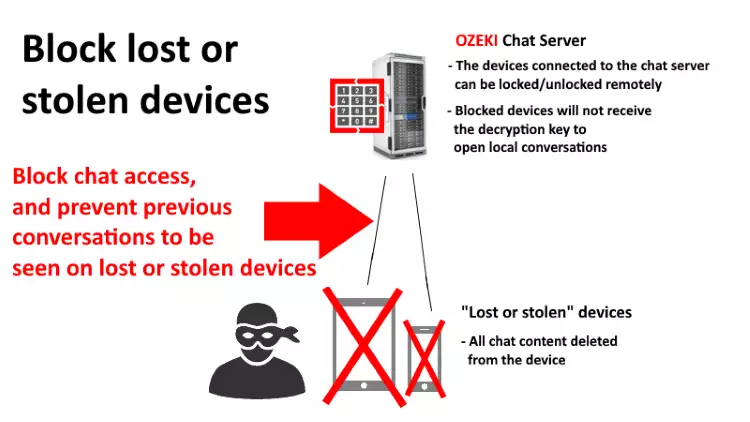 Figure 11 - Block loast or stolen devices remotely
Figure 11 - Block loast or stolen devices remotely
In Ozeki Chat, you can create or delete users manually, but the function of Central User Authentication, you can use your existing user authentication system. These systems can be LDAP, HTTP or database servers (Figure 12). By doing this, the user accounts do not have to be created manually, the user can log in to Ozeki Chat with the account that belongs to the imported user authentication system.
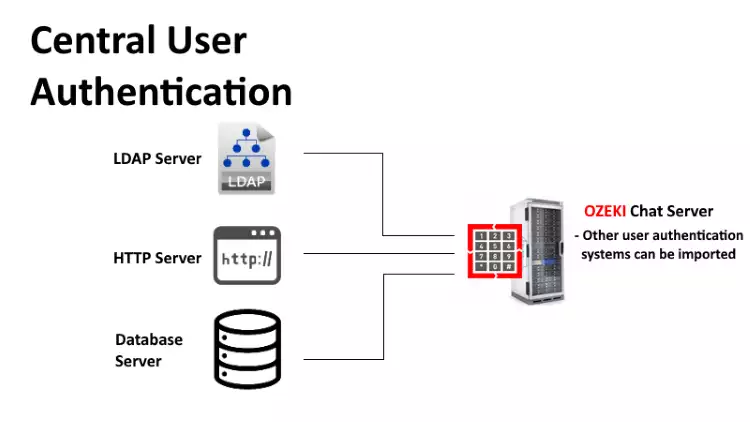 Figure 12 - Use your own user authentication system
Figure 12 - Use your own user authentication system
How to download?
Ozeki Chat is one of the applications available in Ozeki 10. To use Ozeki Chat, just download Ozeki 10 from the following link below.
Download Ozeki 10 now
FAQ
What operating systems Ozeki Chat can be installed?
Ozeki Chat can be installed to several operating systems, but to make sure
your system is supported, check the Supported Clients.
How can I build in Ozeki Chat into my working environment?
Ozeki Chat offers several ways of configuration
which makes it suitable for every kind of group or company independently
from its size or complexity.
How Ozeki Chat keeps my messages safe?
All your conversations secured by three layers of
Message Security, that ensures
your messages can be only stored and decrypted in your private
network.
How the clients can be managed in Ozeki Chat?
Users can be added or removed manually, but users and devices
can be controlled remotely by push updates
or blocking of lost or stolen devices. Also, an existing user
authentication systen can be imported.
